Nomad 简介
摘要: Nomad 简介 Nomad是一个管理机器集群并在集群上运行应用程序的工具。 Nomad的特点: 支持docker,Nomad的job可以使用docker驱动将应用部署到集群中。 Nomad安装在linux中仅需单一的二进制文件,不需要其他服务协调,Nomad将资源管理器和调度程序的功能集成到一个系统中。
Nomad 简介
Nomad是一个管理机器集群并在集群上运行应用程序的工具。
Nomad的特点:
- 支持docker,Nomad的job可以使用docker驱动将应用部署到集群中。
- Nomad安装在linux中仅需单一的二进制文件,不需要其他服务协调,Nomad将资源管理器和调度程序的功能集成到一个系统中。
- 多数据中心,可以跨数据中心调度。
- 分布式高可用,支持多种驱动程序(Docker、VMS、Java)运行job,支持多种系统(Linux、Windows、BSD、OSX)。
Nomad安装
一般环境下,首先安装Vagrant,利用Vagrant连接本地的Virtualbox,创建本地测试环境。不过由于在学习过程中,本地win7环境缺失了一些组件,导致无法安装并使用Vagrant。
所以直接使用Linux虚拟机来进行学习。本环境使用Ubuntu16.04,Docker version 17.09.0-ce。
下载Nomad二进制文件,选择适合你系统的安装包。
# wget https: //releases.hashicorp.com/nomad/0.7.0/nomad_0.7.0_linux_amd64.zip?_ga=2.169483045.503594617.1512349197-1498904827.1511322624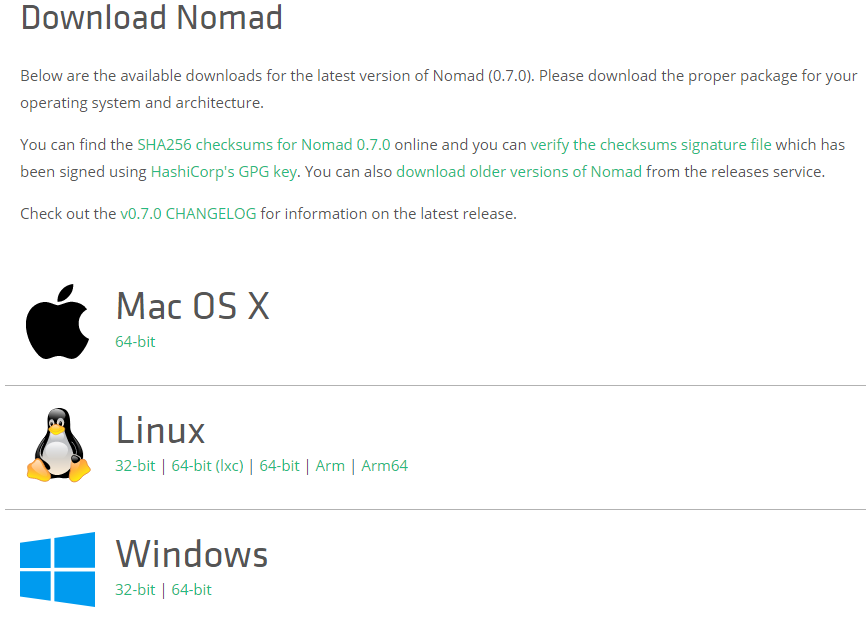
解压安装包,将Nomad文件放在/usr/local/bin下.# unzip -o nomad_0.7.0_linux_amd64.zip -d /usr/local/bin/ # cd /usr/local/bin # chmod +x nomad
为了简单运行,我们以开发模式运行Nomad agent。开发模式可以快速启动server端和client端,测试学习Nomad。
# nomad agent -dev
==> Starting Nomad agent...
==> Nomad agent configuration:
Client: true
Log Level: DEBUG
Region: global (DC: dc1)
Server: true
==> Nomad agent started! Log data will stream in below:
[INFO] serf: EventMemberJoin: nomad.global 127.0.0.1
[INFO] nomad: starting 4 scheduling worker(s) for [service batch _core]
[INFO] client: using alloc directory /tmp/NomadClient599911093
[INFO] raft: Node at 127.0.0.1:4647 [Follower] entering Follower state
[INFO] nomad: adding server nomad.global (Addr: 127.0.0.1:4647) (DC: dc1)
[WARN] fingerprint.network: Ethtool not found, checking /sys/net speed file
[WARN] raft: Heartbeat timeout reached, starting election
[INFO] raft: Node at 127.0.0.1:4647 [Candidate] entering Candidate state
[DEBUG] raft: Votes needed: 1
[DEBUG] raft: Vote granted. Tally: 1
[INFO] raft: Election won. Tally: 1
[INFO] raft: Node at 127.0.0.1:4647 [Leader] entering Leader state
[INFO] raft: Disabling EnableSingleNode (bootstrap)
[DEBUG] raft: Node 127.0.0.1:4647 updated peer set (2): [127.0.0.1:4647]
[INFO] nomad: cluster leadership acquired
[DEBUG] client: applied fingerprints [arch cpu host memory storage network]
[DEBUG] client: available drivers [docker exec java]
[DEBUG] client: node registration complete
[DEBUG] client: updated allocations at index 1 (0 allocs)
[DEBUG] client: allocs: (added 0) (removed 0) (updated 0) (ignore 0)
[DEBUG] client: state updated to ready在终端输出中看到,server和client都为true,表示同时开启了server和client。
Nomad集群节点
在终端输出中看到,server和client都为true,表示同时开启了server和client。
Nomad集群节点
# nomad node-status
ID DC Name Class Drain Status
fb533fd8 dc1 yc-jumpbox <none> false ready输出显示了我们的节点ID,它是随机生成的UUID,其数据中心,节点名称,节点类别,漏斗模式和当前状态。我们可以看到我们的节点处于就绪状态。
# nomad server-members
Name Address Port Status Leader Protocol Build Datacenter Region
yc-jumpbox.global 10.30.0.52 4648 alive true 2 0.7.0 dc1 global输出显示了我们自己的server,运行的地址,运行状况,一些版本信息以及数据中心和区域。
停止Nomad agent
你可以使用Ctrl-C中断agent。默认情况下,所有信号都会导致agent强制关闭。
Nomad Job
Job是我们在使用Nomad主要交互的内容。
示例Job
进入你的工作目录使用nomad init命令。它会在当前目录生成一个example.nomad,这是一个示例的nomad job配置文件。
# cd /tmp
# nomad init
Example job file written to example.nomad运行这个job,我们使用nomad run命令。
# nomad run example.nomad
==> Monitoring evaluation "13ebb66d"
Evaluation triggered by job "example"
Allocation "883269bf" created: node "e42d6f19", group "cache"
Evaluation within deployment: "b0a84e74"
Evaluation status changed: "pending" -> "complete"
==> Evaluation "13ebb66d" finished with status "complete"查看job状态,我们使用nomad status 命令
# nomad status example
ID = example
Name = example
Submit Date = 12/05/17 10:58:40 UTC
Type = service
Priority = 50
Datacenters = dc1
Status = running
Periodic = false
Parameterized = false
Summary
Task Group Queued Starting Running Failed Complete Lost
cache 0 0 1 0 0 0
Latest Deployment
ID = b0a84e74
Status = successful
Description = Deployment completed successfully
Deployed
Task Group Desired Placed Healthy Unhealthy
cache 1 1 1 0
Allocations
ID Node ID Task Group Version Desired Status Created At
883269bf e42d6f19 cache 0 run running 12/05/17 10:58:40 UTC检查job的分配情况,我们使用nomad alloc-status命令。
# nomad alloc-status 883269bf
ID = 883269bf
Eval ID = 13ebb66d
Name = example.cache[0]
Node ID = e42d6f19
Job ID = example
Job Version = 0
Client Status = running
Client Description = <none>
Desired Status = run
Desired Description = <none>
Created At = 12/05/17 10:58:49 UTC
Deployment ID = b0a84e74
Deployment Health = healthy
Task "redis" is "running"
Task Resources
CPU Memory Disk IOPS Addresses
8/500 MHz 6.3 MiB/256 MiB 300 MiB 0 db: 127.0.0.1:22672
Task Events:
Started At = 12/05/17 10:58:49 UTC
Finished At = N/A
Total Restarts = 0
Last Restart = N/A
Recent Events:
Time Type Description
10/31/17 22:58:49 UTC Started Task started by client
10/31/17 22:58:40 UTC Driver Downloading image redis:3.2
10/31/17 22:58:40 UTC Task Setup Building Task Directory
10/31/17 22:58:40 UTC Received Task received by client查看job日志,我们使用nomad logs 命令。注意logs后面的参数为uuid和task名字。uuid可以通过nomad status example命令得到,task名字在example.nomad配置文件中定义。
# nomad logs 883269bf redis
_._
_.-``__ ''-._
_.-`` `. `_. ''-._ Redis 3.2.1 (00000000/0) 64 bit
.-`` .-```. ```\\/ _.,_ ''-._
( ' , .-` | `, ) Running in standalone mode
|`-._`-...-` __...-.``-._|'` _.-'| Port: 6379
| `-._ `._ / _.-' | PID: 1
`-._ `-._ `-./ _.-' _.-'
|`-._`-._ `-.__.-' _.-'_.-'|
| `-._`-._ _.-'_.-' | http://redis.io
`-._ `-._`-.__.-'_.-' _.-'
|`-._`-._ `-.__.-' _.-'_.-'|
| `-._`-._ _.-'_.-' |
`-._ `-._`-.__.-'_.-' _.-'
`-._ `-.__.-' _.-'
`-._ _.-'
`-.__.-'
...修改job
# vim example.nomad
在文件中找到 count = 1,改为count = 3.
完成修改后,使用nomad plan example.nomad命令
# nomad plan example.nomad
+/- Job: "example"
+/- Task Group: "cache" (2 create, 1 in-place update)
+/- Count: "1" => "3" (forces create)
Task: "redis"
Scheduler dry-run:
- All tasks successfully allocated.
Job Modify Index: 7
To submit the job with version verification run:
nomad run -check-index 7 example.nomad
When running the job with the check-index flag, the job will only be run if the
server side version matches the job modify index returned. If the index has
changed, another user has modified the job and the plan's results are
potentially invalid.使用给出的更新命令去更新job。
# nomad run -check-index 7 example.nomad
==> Monitoring evaluation "93d16471"
Evaluation triggered by job "example"
Evaluation within deployment: "0d06e1b6"
Allocation "3249e320" created: node "e42d6f19", group "cache"
Allocation "453b210f" created: node "e42d6f19", group "cache"
Allocation "883269bf" modified: node "e42d6f19", group "cache"
Evaluation status changed: "pending" -> "complete"
==> Evaluation "93d16471" finished with status "complete"停止job,我们使用nomad stop命令。使用nomad status命令可以看到这个job的状态为dead(stopped)。
# nomad stop example
==> Monitoring evaluation "6d4cd6ca"
Evaluation triggered by job "example"
Evaluation within deployment: "f4047b3a"
Evaluation status changed: "pending" -> "complete"
==> Evaluation "6d4cd6ca" finished with status "complete"建立简单的Nomad集群
Nomad集群分为两部分,server服务端和client客户端。每个区域至少有一台server,建议使用3或者5台server集群。Nomad客户端是一个非常轻量级的进程,它注册主机,执行心跳,并运行由服务器分配给它的任务。代理必须在集群中的每个节点上运行,以便服务器可以将工作分配给这些机器。
启动服务器
第一步是为服务器创建配置文件。无论是从下载的文件github,或粘贴到一个名为server.hcl:
vim server.hcl
# Increase log verbosity
log_level = "DEBUG"
#setup datacenter
datacenter= "dc1"
# Setup data dir
data_dir = "/tmp/server1"
# Enable the server
server {
enabled = true
# Self-elect, should be 3 or 5 for production
bootstrap_expect = 1}这是一个相当最小的服务器配置文件,但只能以仅服务器方式启动代理,并将其选为leader。应该对生产进行的主要变化是运行多台服务器,并更改相应的bootstrap_expect值。
创建文件后,在新选项卡中启动代理:
$ sudo nomad agent -config server.hcl
==> WARNING: Bootstrap mode enabled! Potentially unsafe operation.
==> Starting Nomad agent...
==> Nomad agent configuration:
Client: false
Log Level: DEBUG
Region: global (DC: dc1)
Server: true
Version: 0.6.0
==> Nomad agent started! Log data will stream in below:
[INFO] serf: EventMemberJoin: nomad.global 127.0.0.1
[INFO] nomad: starting 4 scheduling worker(s) for [service batch _core]
[INFO] raft: Node at 127.0.0.1:4647 [Follower] entering Follower state
[INFO] nomad: adding server nomad.global (Addr: 127.0.0.1:4647) (DC: dc1)
[WARN] raft: Heartbeat timeout reached, starting election
[INFO] raft: Node at 127.0.0.1:4647 [Candidate] entering Candidate state
[DEBUG] raft: Votes needed: 1
[DEBUG] raft: Vote granted. Tally: 1
[INFO] raft: Election won. Tally: 1
[INFO] raft: Node at 127.0.0.1:4647 [Leader] entering Leader state
[INFO] nomad: cluster leadership acquired
[INFO] raft: Disabling EnableSingleNode (bootstrap)
[DEBUG] raft: Node 127.0.0.1:4647 updated peer set (2): [127.0.0.1:4647]我们可以看到,客户端模式被禁用,我们只是作为服务器运行。这意味着该服务器将管理状态并进行调度决策,但不会执行任何任务。现在我们需要一些代理来运行任务!
启动客户端
与服务器类似,我们必须先配置客户端。请从github下载client1和client2的配置 ,或将以下内容粘贴到client1.hcl:
# Increase log verbosity
log_level = "DEBUG"
# Setup data dir
data_dir = "/tmp/client1"
# Enable the client
client {
enabled = true
# For demo assume we are talking to server1. For production,
# this should be like "nomad.service.consul:4647" and a system
# like Consul used for service discovery.
servers = ["127.0.0.1:4647"]
}
# Modify our port to avoid a collision with server1
ports {
http = 5656
}将该文件复制client2.hcl并更改data_dir为“/tmp/client2 ”并将端口更改为5657.一旦创建了这两个文件,client1.hcl并client2.hcl打开每个选项卡并启动代理程序:
# sudo nomad agent -config client1.hcl
==> Starting Nomad agent...
==> Nomad agent configuration:
Client: true
Log Level: DEBUG
Region: global (DC: dc1)
Server: false
Version: 0.6.0
==> Nomad agent started! Log data will stream in below:
[DEBUG] client: applied fingerprints [host memory storage arch cpu]
[DEBUG] client: available drivers [docker exec]
[DEBUG] client: node registration complete
...在输出中,我们可以看到代理仅在客户端模式下运行。该代理将可用于运行任务,但不会参与管理集群或做出调度决策。
使用 node-status 命令 我们应该看到ready状态中的两个节点:
# nomad node-status
ID Datacenter Name Class Drain Status
fca62612 dc1 nomad <none> false ready
c887deef dc1 nomad <none> false ready我们现在有一个简单的三节点集群运行。演示和完整生产集群之间的唯一区别是,我们运行的是单个服务器,而不是三个或五个。
提交工作
现在我们有一个简单的集群,我们可以用它来安排一个工作。我们还应该拥有example.nomad之前的作业文件,但是确认count仍然设置为3。
然后,使用run命令提交作业:
# nomad init
# nomad run example.nomad
==> Monitoring evaluation "8e0a7cf9"
Evaluation triggered by job "example"
Evaluation within deployment: "0917b771"
Allocation "501154ac" created: node "c887deef", group "cache"
Allocation "7e2b3900" created: node "fca62612", group "cache"
Allocation "9c66fcaf" created: node "c887deef", group "cache"
Evaluation status changed: "pending" -> "complete"
==> Evaluation "8e0a7cf9" finished with status "complete"我们可以在输出中看到调度程序为其中一个客户机节点分配了两个任务,剩下的任务分配给第二个客户端。
我们可以再次使用 status 命令验证:
# nomad status example
ID = example
Name = example
Submit Date = 07/26/17 16:34:58 UTC
Type = service
Priority = 50
Datacenters = dc1
Status = running
Periodic = false
Parameterized = false
Summary
Task Group Queued Starting Running Failed Complete Lost
cache 0 0 3 0 0 0
Latest Deployment
ID = fc49bd6c
Status = running
Description = Deployment is running
Deployed
Task Group Desired Placed Healthy Unhealthy
cache 3 3 0 0
Allocations
ID Eval ID Node ID Task Group Desired Status Created At
501154ac 8e0a7cf9 c887deef cache run running 08/08/16 21:03:19 CDT
7e2b3900 8e0a7cf9 fca62612 cache run running 08/08/16 21:03:19 CDT
9c66fcaf 8e0a7cf9 c887deef cache run running 08/08/16 21:03:19 CDT我们可以看到我们的所有任务已经分配并正在运行。一旦我们对我们的工作感到满意,我们就可以把它删掉了nomad stop。
使用nomad UI
仁者见仁智者见智,我在使用途中,觉得第一种UI是挺好的,可以看到很多细节的内容,相比官方的UI还没有完善更多功能。
目前Nomad0.7版本集成了UI,在0.7版本之前,UI一直没有很好的实现,所以我在github上找到一位大牛的UI作品> https://github.com/jippi/hashi-ui> 。
- 需要在github上下载nomad项目到本地,地址为:https://github.com/hashicorp/nomad/tree/master/ui
- 认真阅读README,将Node.js、Yarn、Ember CLI、PhantomJS安装在本地环境中。
安装
# cd ui/ # yarn安装完成后,运行这条命令:ember serve --proxy http://10.30.0.52:4646 (10.30.0.52换成你的外网IP,4646换成你自定义的端口),即可在浏览器中查看。

## 常见问题
1.服务会运行在127.0.0.1网卡上,外部不能访问?
建议在运行nomad agent时,命令行配置相应的网卡。例如:
# nomad agent -config server.hcl -bind=0.0.0.0
# nomad agent -config client1.hcl -network-interface=ens160- 使用docker运行服务时,容器会映射随机端口在本地?
根据研究官方文档,文档中提示了docker会随机映射端口,如果想使用静态端口,可以在job配置文件中定义。
简单的job配置文件
hello world
# cat hello.nomad job "hello1" { datacenters = ["dc1"] #定义数据中心 group "hello2" { #组名字 task "hello3" { #一般使用服务名字表示task名字 driver = "docker" #使用docker驱动 config { image = "hashicorp/http-echo" #服务镜像名字 args = [ #容器运行时的命令参数 "-listen", ":5678", "-text", "hello world", ] } resources { #配置服务的资源 network { mbits = 10 #限制10MB带宽 port "http" { static = "5678" #使用静态端口 } } } } } }搭建一个redmine,由于我还没弄明白nomad如何像docker-compose一样启动服务,所以mysql只好提前单独运行起来。
# cat redmine-example.nomad job "redmine" { region = "global" #设置地区 datacenters = ["dc1"] #设置数据中心 type = "service" #设置该job类型是服务,主要用于conusl的服务注册,不写这条,该job不会注册服务到consul update { max_parallel = 1 #同时更新任务数量 min_healthy_time = "10s" #分配必须处于健康状态的最低时间,然后标记为正常状态。 healthy_deadline = "3m" #标记为健康的截止日期,之后分配自动转换为不健康状态 auto_revert = false #指定job在部署失败时是否应自动恢复到上一个稳定job canary = 0 #如果修改job以后导致更新失败,需要创建指定数量的替身,不会停止之前的旧版本,一旦确定替身健康,他们就会提升为正式服务,更新旧版本。 } group "redmine" { count = 1 # 启动服务数量 restart { attempts = 10 #时间间隔内重启次数 interval = "5m" #在服务开始运行的持续时间内,如果一直出现故障,则会由mode控制。mode是控制任务在一个时间间隔内失败多次的行为。 delay = "25s" #重新启动任务之前要等待的时间 mode = "delay" #指示调度程序延迟下一次重启,直到下一次重启成功。 } ephemeral_disk { #临时磁盘 MB为单位 size = 300 } task "redmine" { driver = "docker" env { #环境变量 REDMINE_DB_MYSQL = "10.30.0.52" REDMINE_DB_POSTGRES = "3306" REDMINE_DB_PASSWORD = "passwd" REDMINE_DB_USER = "root" REDMINE_DB_NAME = "redmine" } config { image = "redmine:yc" port_map { #指定映射的端口 re = 3000 } } logs { max_files = 10 #日志文件最多数量 max_file_size = 15 #单个日志文件大小 MB单位 } resources { cpu = 500 # 500 MHz #限制服务的cpu,内存,网络 memory = 256 # 256MB network { mbits = 10 port "re" {} #使用上面配置的映射端口 } } service { name = "global-redmine-check" #健康检查 tags = ["global", "redmine"] port = "re" check { name = "alive" type = "tcp" interval = "10s" timeout = "2s" } } } }
如果觉得我的文章对您有用,请点赞。您的支持将鼓励我继续创作!
赞0作者其他文章
评论 6 · 赞 13
评论 0 · 赞 0
评论 0 · 赞 0
评论 0 · 赞 0
评论 0 · 赞 5


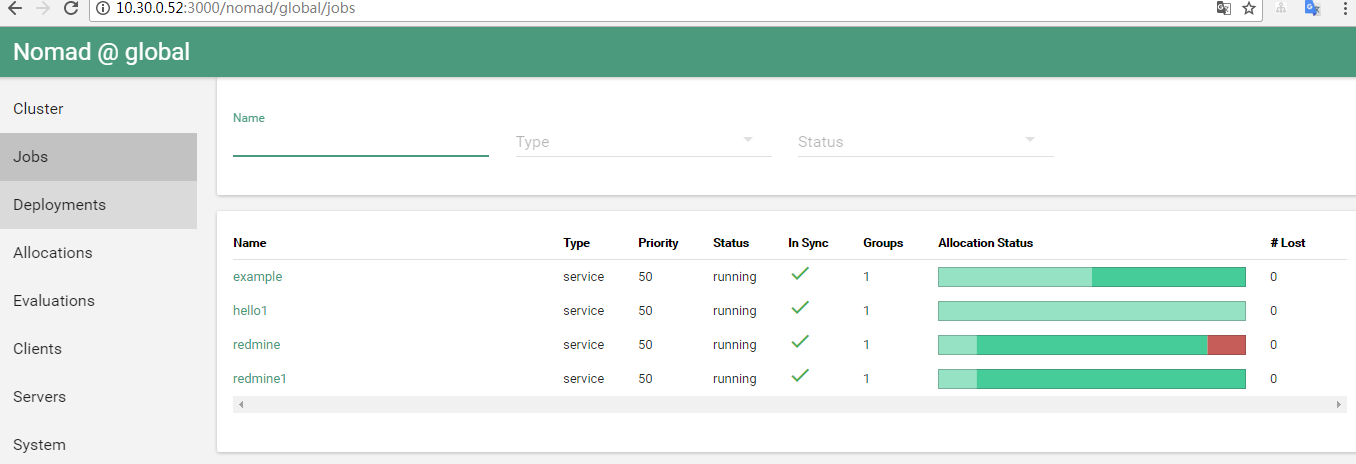
添加新评论0 条评论